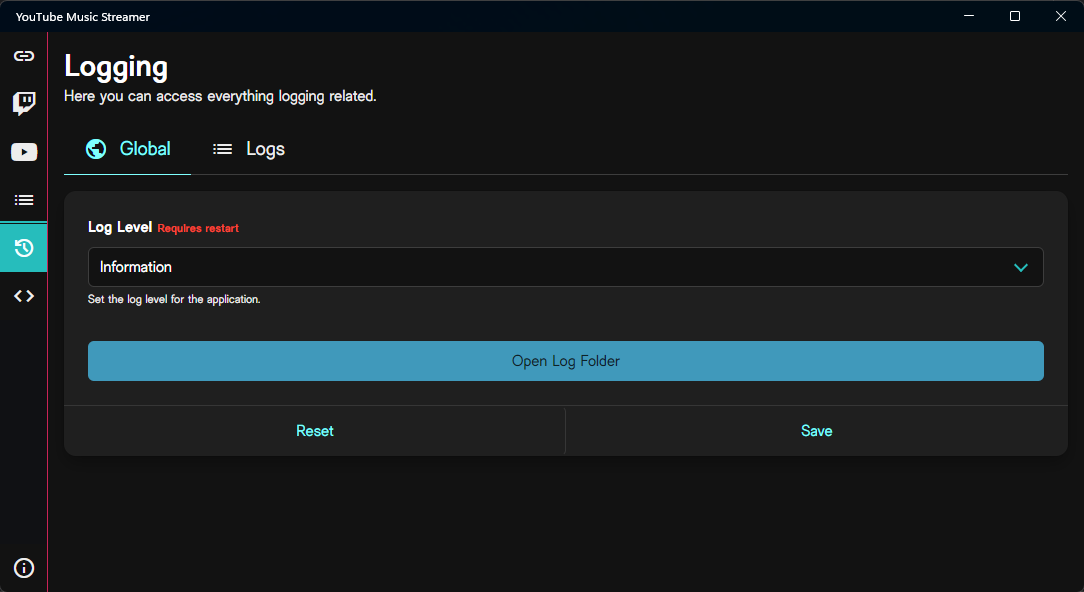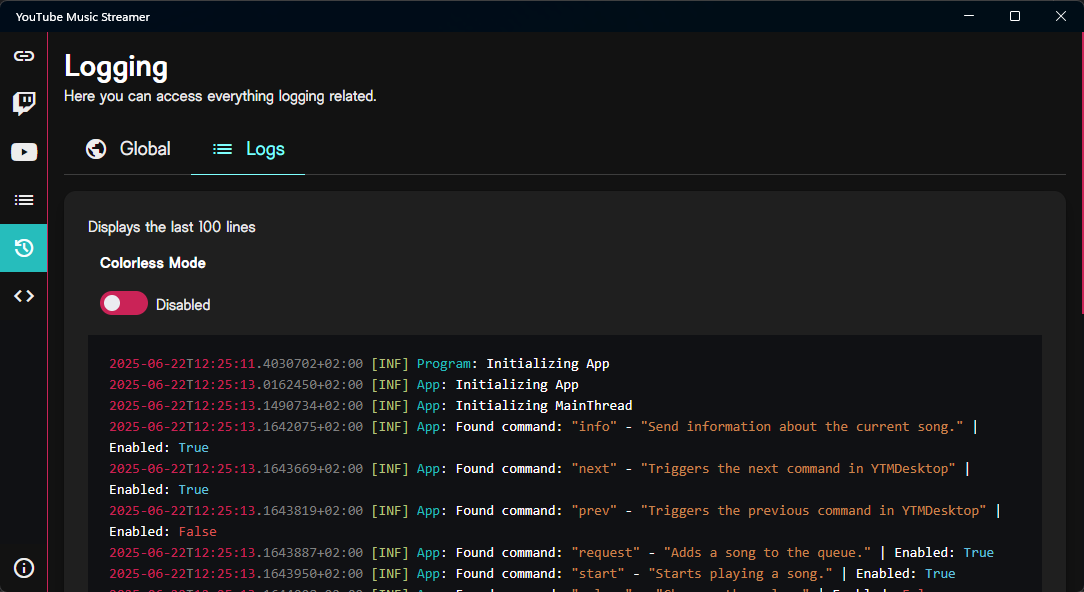Logging¶
YouTube Music Streamer allows you to manage logging settings, enabling you to view and control the logs generated by the application. This can be useful for debugging and monitoring purposes.
In the "Global" tab, you can set up the global settings for logging.
Log Level
This dropdown allows you to select the log level. Changing this requires you to restart the application.The available options are:
- Trace: Logs everything, including detailed information about the application's internal operations.
- Debug: Logs detailed information useful for debugging, but less verbose than Trace.
- Info: Logs general information about the application's operation.
- Warning: Logs potential issues that are not necessarily errors.
- Error: Logs errors that occur during the application's operation.
- Critical: Logs critical errors that may cause the application to stop functioning.
- None: Disables logging.
With this button, you can open the log folder where all the logs are stored. This is useful for accessing the logs directly from your file system.
In the "Logs" tab, you can view the logs generated by the application. This tab provides a real-time view of the logs, allowing you to monitor the application's behavior. It only displays the last 100 lines of the log file, which helps to keep the view manageable and focused on recent activity.
Colorless Mode
This toggle allows you to enable or disable colorless mode for the logs. When enabled, the logs will be displayed without any colors, making it less distracting.If disabled, the logs will be displayed with colors to help differentiate between different log levels, types, and messages. This can be useful for quickly identifying important information in the logs and makes it more organized and easier to read.